Optimizing your Windows PC
Increasing the speed of your processor
(Overclocking)
This is not intended to be
a full fledged guide on overclocking your processor. I will only
explain roughly what it is, how to do it, the consequences and
the benefits.
What is overclocking?
Overclocking is the name given to the process of boosting the
speed of your processor, beyond that which it was originally intended to run
at. For instance if you have a Pentium II 266 Mhz Processor (where 266 Mhz
is the clock speed), you could probably manage to increase that to a Pentium
II 300 Mhz. In essence, you have just gotten something for nothing.
To overclock or not to overclock, that is the
question
However, in life, nothing is ever free. And that holds true
for overclocking as well. Allow me to explain.
When Intel, the world's largest microprocessor manufacturer,
creates a processor, they always test it to determine if it will
in fact work at its intended clock speed, without overheating.
If the processor passes the test, they put a sticker on it indicating
its intended clock speed (let's say 500 Mhz). If however it fails
the test, then they will test it a second time at a lower speed
(let's say 466 Mhz). If it passes this time, they will label it
as a 466 Mhz processor. They repeat this process until they fiind
a suitable speed for the chip.
The bonus for you as a consumer comes if your chip passed its
first test. Then it may have been possible for the chip to run
safely at a higher clock speed in the first place. You may then
attempt to run it at a higher speed, and if you are successful,
then you have essentially got yourself a faster processor for
free.
However, if your chip had failed the test, and you attempt to
run it at a higher clock speed, it will overheat, and the consequences can
be devestating (the chip will fry).
Hence it is up to you to decide if overclocking
is worth the risk. You should also consider what an extra 20 to
60 Mhz will really do for you. Most of the time you won't actually
notice a difference, and you would have probably been better off
getting extra RAM instead.
How to do it
If you have a more recent computer (233 Mhz Pentium II or higher),
overclocking is a very simple process. Just access you system's BIOS, on start-up
(you should see a message saying press Del to enter CMOS Setup, or something
similar to that). You should then be able to specify the speed of your processor
in one of the menus. Simply specify a faster processor, save the changes,
and reboot. You should see the faster clock speed being displayed on start
up.
To keep the temperature of your CPU down to a safe
level, I would recommend running CPU Idle. CPU Idle will put your
processor into Idle mode when it isin't being 100% used, which
helps cool your CPU, and save electricity (which is important
if you are using a laptop). If, however, you are using Windows
2000, XP or any other flavour of Windows based on NT, there is
no need to use CPU Idle since you are already running a system
idle process which continuously limits the current running through
your processor. CPU Idle is available as a free download from
the Silicon Guide File Center.
If you have an older system, the process is much more complicated,
and I would suggest you check out another guide.
Verifying the benefits
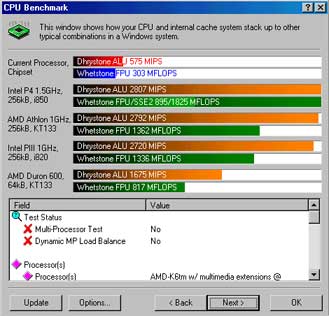 |
| Sandra CPU Benchmark Results before overclocking |
To determine how much faster your processor has
actually gotten, I would recommend using a system diagnosis program
such as Sandra (available from the Silicon Guide
File Center). Check to see what the speed of your processor
is before you overclock, and then look again after the process
is done. If you aren't satisfied with the difference, I would
recommend you reduce the speed of your processor back to its original
design, since that would be safer.
When I overclocked my Pentium II 266 Mhz system
to 300 Mhz, Sandra's processor speed rating went from 636 MIPS
to 753 MIPS, not a significant enough difference to convince me
to continue overclocking my system.
Next Page:
Removing the Windows wait time
Skip Ahead:
Preventing Windows from resizing the swap file
Removing useless animations and sounds
Save disk space